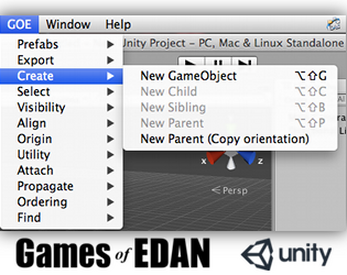Unity Editor Utilities
A downloadable development tool
Download NowName your own price
Introduction
Here's an asset package of useful utilities to simplify Unity scene editing. I use them every day in my game development and hope they'll be useful to other developers. Feel free to use & modify them. If you do so, please let me know, especially if you find any bugs or improvements.
The latest version has been tested with Unity 2017.3.1
Usage
Use the [GOE] menu options, or the assigned shortcuts, to activate each utility command. Some actions require a gameobject to be selected beforehand.
Overview of menu options
Note: It's recommended to get familiar with the shortcuts, because they'll save heaps of time whilst editing scenes.
- Prefabs
- Create: Create new prefabs from selected gameobjects. Opens a dialog to select output folder location. (Works with multiple objects)
- Apply: Applies changes to selected gameobjects. (Works with multiple objects)
- Apply-Activate: Same as previous, but activates each gameobject before applying
- Apply-Activate-ResetTransform: Same as previous, but also resets transform before applying
- Export
- Meshes as .asset: Creates an .asset file from any procedurally generated mesh.
- Create
- New GameObject: Creates a new gameobject in scene. If multiple objects are selected, the new object will average the position of the selected objects.
- New Child: Creates a new child of the current object.
- New Sibling: Creates a new sibling to the current object.
- New Parent: Groups the selected objects and creates a parent object
- New Parent (copy orientation): Same as previous, but copies the orientation of the selected object
- Select
- Parent: Replaces current selection with the parent of the active gameobject
- Sibling
- Next: Selects the next sibling in the grouped hierarchy
- Previous: Selects the previous sibling in the grouped hierarchy
- Children: Replaces current selection with all children of the active gameobjects
- Add Children: Add all children of the active gameobjects to the current selection
- Visibility
- Enable All: Activate all selected gameobjects
- Disable All: Deactivate all selected gameobjects
- Toggle Enable: Toggles the activate state of all selected gameobjects
- Solo Enable: Activate the selected gameobject and disables all it's siblings
- Solo Enable All: Same as above, but recurses up the hierarchy solo enabling all the parent branches
- Align
- Pos to Selected: Align the position of selected gameobjects to the active
- Rot to Selected: Align the rotation of selected gameobjects to the active
- Pivot on Selected: Align the camera view to the pivot point of the selected gameobject
- Place on Ground: Place the selected gameobject on the ground
- Origin
- Reset to Min XYZ: Reset the origin of the selected gameobjects to the min XYZ of the bounding boxes of all combined children
- Reset to Min Y: Reset the origin of the selected gameobjects to the min Y of the bounding boxes of all combined children
- Reset to Center: Reset the origin of the selected gameobjects to the center of the bounding boxes of all combined children
- Reset to Parent: Reset the origin of the selected gameobjects to the parent location
- Utility
- Show Bounds: Displays a window with the bounding dimensions of the selected gameobject, including all it's children.
- Show Local Position: Displays a window with the local position of the selected gameobject
- Show Local Rotation: Displays a window with the local rotation of the selected gameobject
- Show Local Scale: Displays a window with the local scale of the selected gameobject
- Notes: The Vector3 can be copied from the popup windows
- Attach
- To Parent: Move the selected gameobjects up one level in their hierarchy
- To Active: Attach the selected gameobjects to the active object
- Propagate
- Static to Children: Propagates the static attribute of the selected gameobjects to their children
- Layer to Children: Propagates the layer of the selected gameobjects to their children
- Ordering
- Reorder selection: Adds numerical prefixes to the selected objects to create a ordinal ordering
- Find
- Missing Scripts: Searches the selected gameobjects for any missing scripts
- Missing Scripts Recursive: Same as above, also searching through the children of the selected
Download
Download NowName your own price
Click download now to get access to the following files:
GOEUnityUtilities.v2017.unitypackage 173 kB
GOEUnityUtilities.unitypackage 101 kB